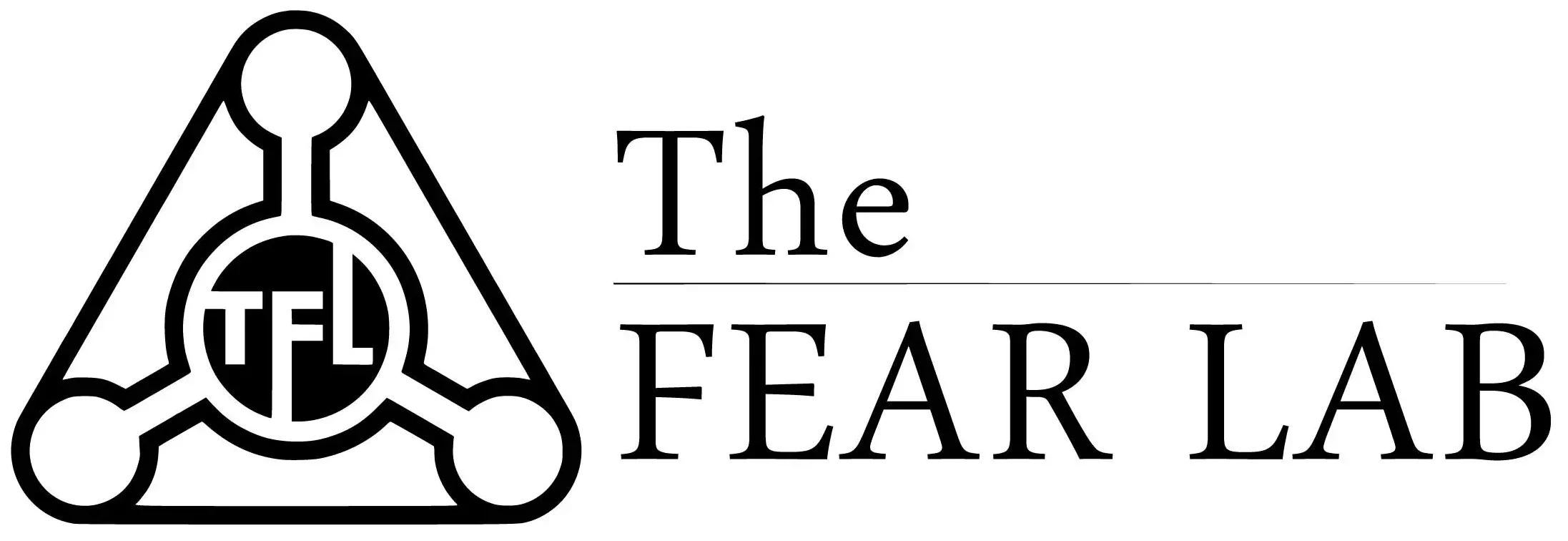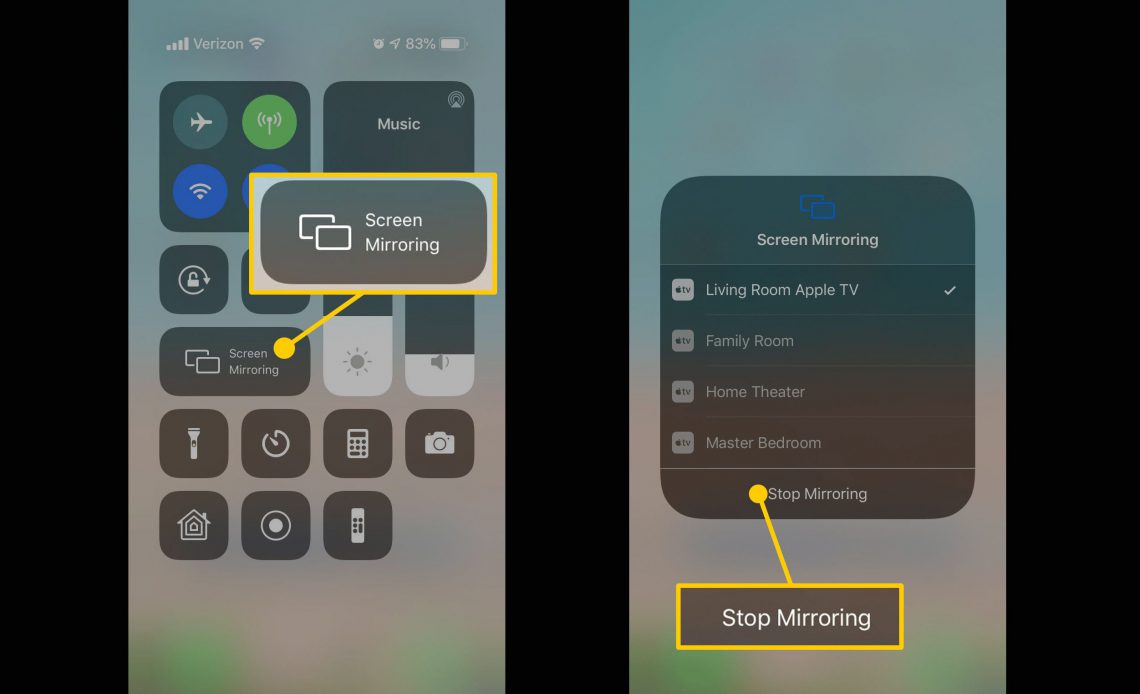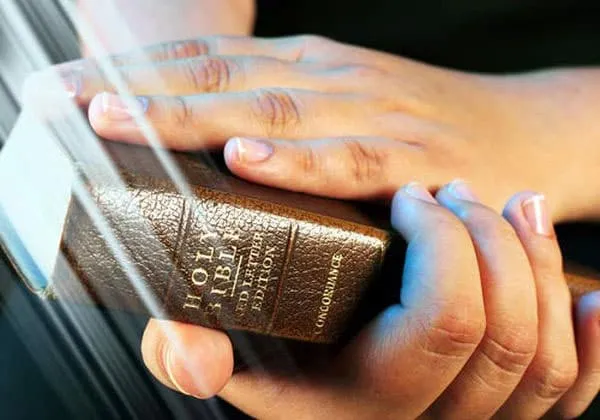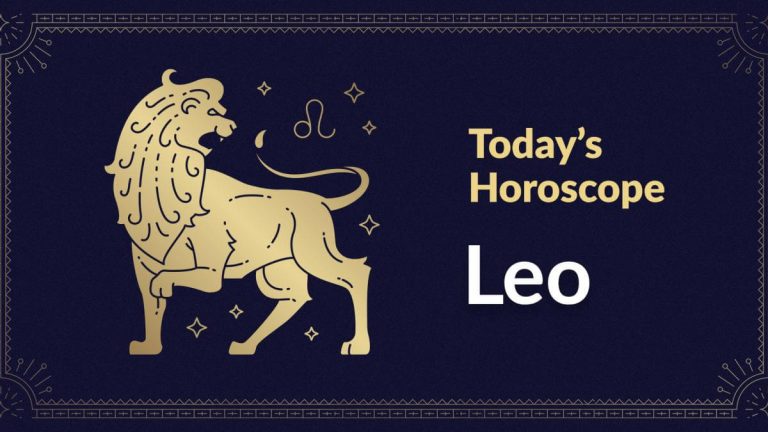How to Turn Off Airplay on ipad? (Things you need to know)
If you’re done sharing or transferring content between Apple devices, you’ll probably want to disable AirPlay. Follow these instructions to turn off AirPlay and return your Mac or iOS devices to normal. These instructions provide instructions on how to turn off AirPlay when using iPhone X and iPad iOS 12, iPhone 8, or iOS 11 and earlier. Just follow each step and follow the instructions for your iOS version.
In addition to other apple names, such as iCloud, Face ID and others, many Apple connoisseurs often heard the word airplay (airplay). However, not even all advanced users use this option, and certainly, not everyone knows what this feature is and what it is for. Today in the article we will figure out what airplay is on the iPhone, where it is located, how it functions, and how to enable and disable airplay on the iPhone.
What devices is this article suitable for?
The methods of working with airplay described in the article are relevant for all devices on which iOS version 11.4 and later can be installed. That is, the information is suitable for all currently produced, as well as discontinued, but actively used iPhone models:
- iPhone 5
- iPhone 6/6 plus
- iPhone 7/7 plus
- iPhone 8/8 Plus
- iPhone X/Xs/Xr/Xs Max
- iPhone 11/11 Pro/11 Pro Max.
- iPhone 12/12mini/12 Pro/12 Pro Max.
What is airplay and why is it needed
What is airplay on iPhone? If translated from English, airplay means “playing through the air” (melodies, video). In simple terms, that is a special feature developed by Apple for iPhones, iPads and MacBooks that allows you to wirelessly transfer and broadcast audio and video files to a device that supports this format (speaker, headphones, Apple TV). That is, thanks to the airplay function, we can broadcast files or a presentation from a computer screen to a large TV screen without using cables, show our friends a vacation video on a TV screen via iPhone and airplay, and so on.
Surely, many of our readers have heard the phrase “screen repeat on an iPhone” – what is it and what is it for? Screen mirroring, or screen mirroring, is an option that, through airplay, allows you to broadcast information from the display of an iPhone, iPad or Mac computer to the TV screen with Apple TV. This is indispensable when conducting presentations, at seminars and training sessions, at friendly and family gatherings with viewing photo/video content. Screen mirroring is used to transfer audio and video, but you need to know that sometimes some files will not be displayed due to copyright infringement – for example, if you are trying to stream some songs or videos from iTunes. At the same time, when the user transfers videos from third-party Internet movie sites, everything is fine,
Where is airplay located and how to use it (enable / disable)
So, let’s move on to the instructions – where to find airplay on the iPhone, how to enable and disable airplay on the iPhone, and how to broadcast files.
- Before you start, make sure that Wi-Fi and Bluetooth are activated, and the option to fly in an airplane is deactivated.
- Airplay is located to the right of the menu with wifi, bluetooth and airplane mode – in the upper right part of the Control Center you will see a window with a song that is playing / not playing at the moment, and a triangle icon with circles – this is the AirPlay function. By clicking on it, you can open a list of devices available for broadcasting.
- By pressing, we select the desired receiver, and our content starts playing from the iPhone there (for example, to a TV with Apple TV).
- In order to then reverse the process, that is, turn off airplay, you need to open the circle icon with triangles again in the Control Center, only select the iPhone again in the submenu (then the checkbox will be automatically unchecked from the device to which the content was broadcast).
- You can also broadcast files from your iPhone to another display using the Screen Mirroring option. To do this, in the Control Center, select the Screen Repeat menu, and in the submenu that opens, select until the list of the nearest devices available for broadcasting via airplay is loaded. Then click on the desired device, and the broadcast starts.
conclusions
So, in today’s article, we dealt with the questions of what airplay is on an iPhone, why it is needed, where to find it and how to use it. As you can see, the process is very simple, everything is carried out through the Control Center literally in a matter of seconds. We hope our readers can easily cope and be able to find airplay, turn it on and off, and comfortably use this practical option for work and leisure.

Hello! Let me enthusiastically introduce myself as a dedicated blogger fueled by an intense passion for meticulously crafting insightful and well-researched blogs. My mission revolves around providing you, dear readers, with a veritable treasure trove of invaluable information.