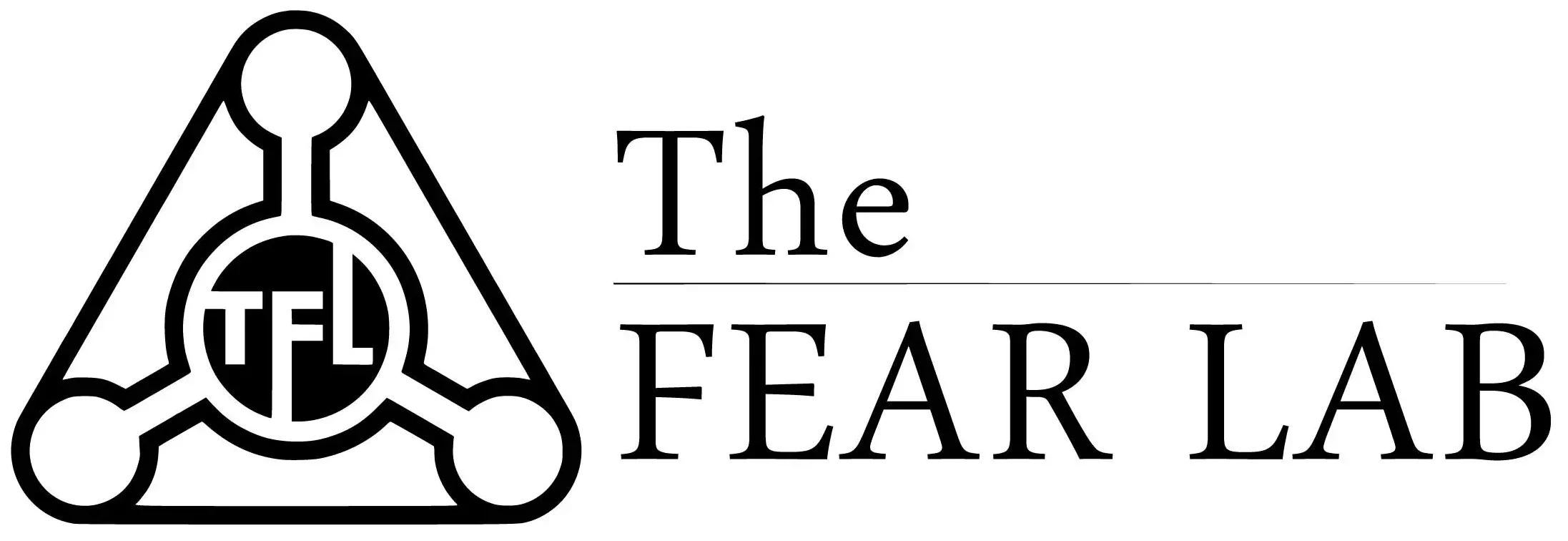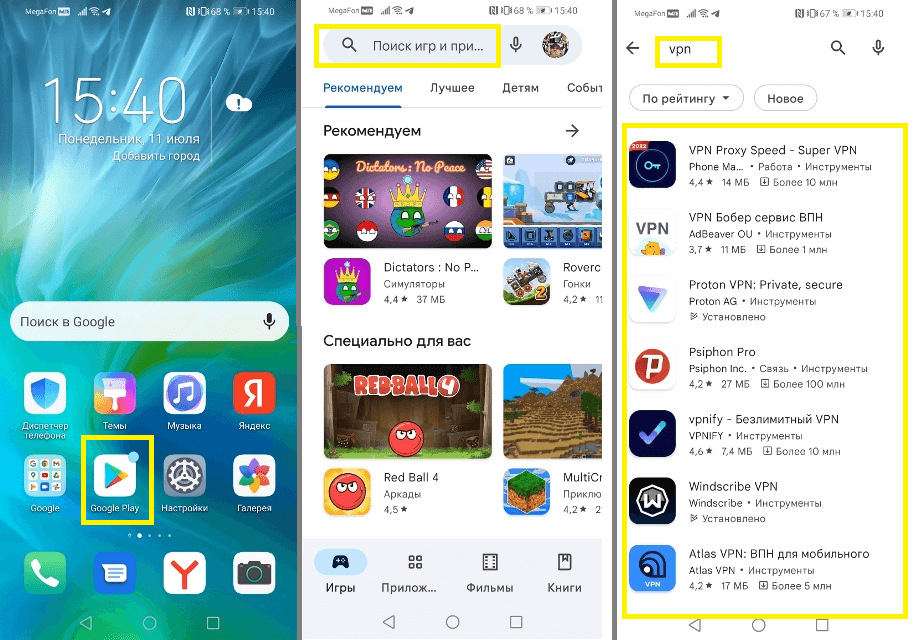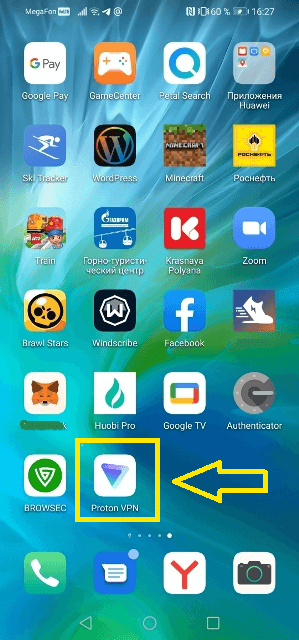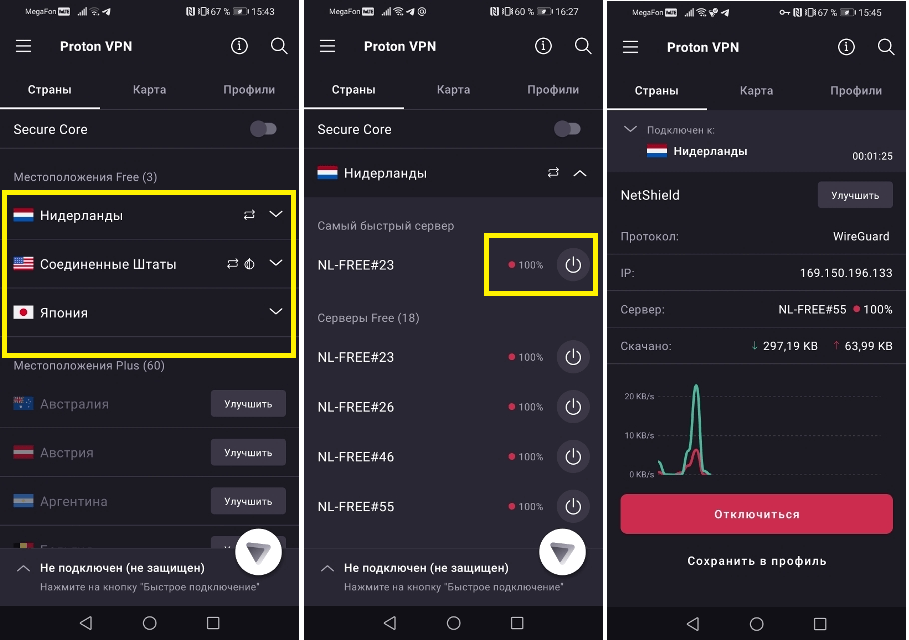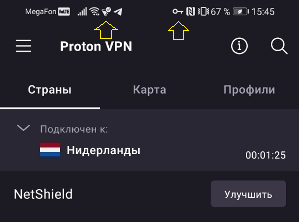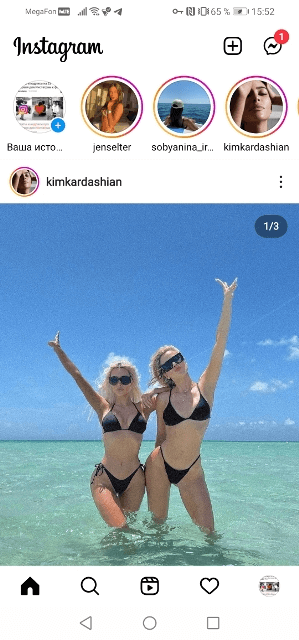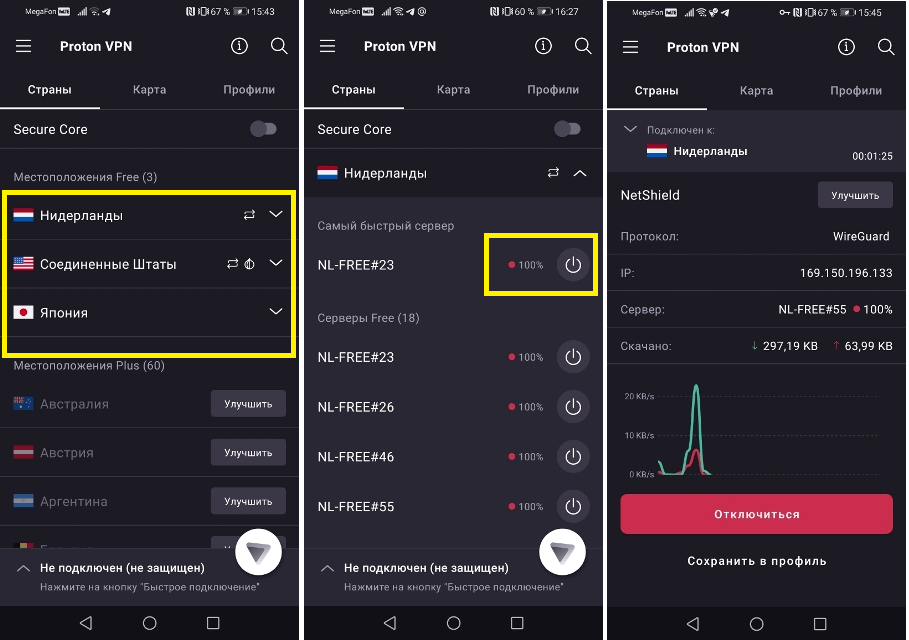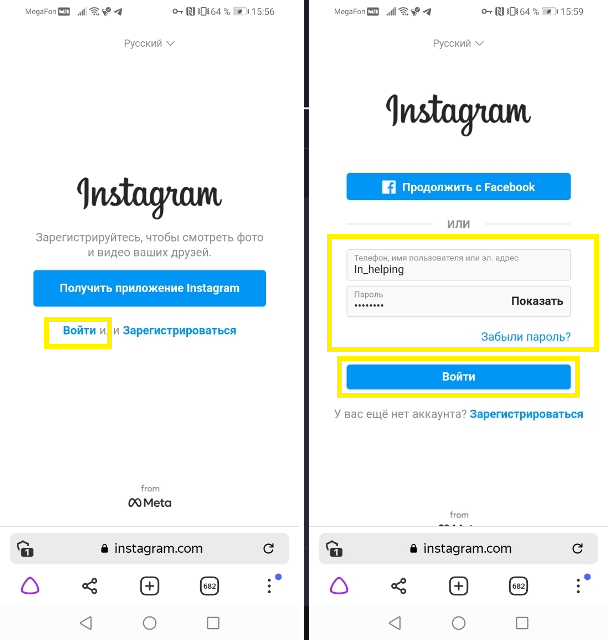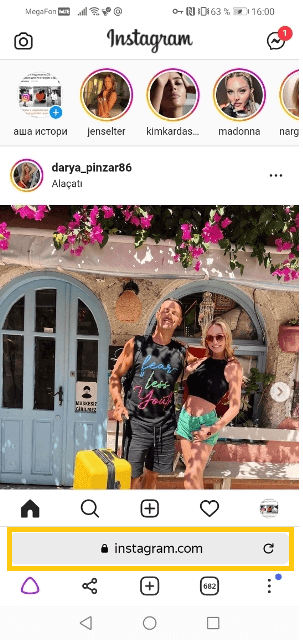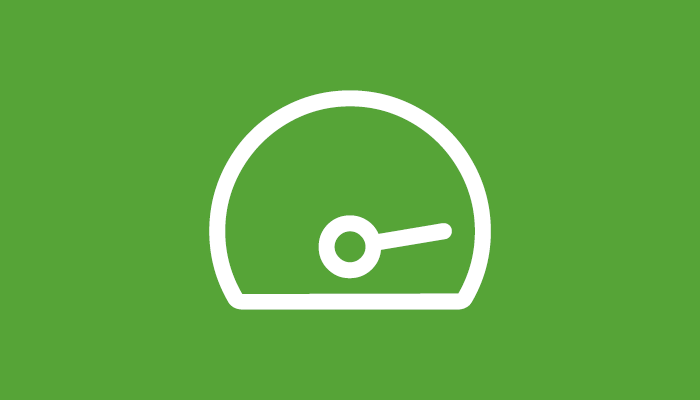How to login to your Instagram page
Instagram is a social network that is probably familiar to many: adults, teenagers, and even children, it is close firsthand. The application has become indispensable for almost everyone. Since March 14, Roskomnadzor blocked it in Russia, recognizing the company of the creators of Instagram, Meta as extremist. However, even in such conditions, you can bypass the restriction and use the network. Let’s look at different ways to log into Instagram.
Login to the mobile version from a phone with a VPN
Unfortunately, just opening the application will not work: you can click on the icon, the social network will not automatically throw out the person, but you won’t even be able to enter Instagram on your page. However, of course, there are detours. To do this, use a VPN – a special program / application that hides the location and provides a secure, encrypted connection to the network. Let’s figure out how to use a VPN on a computer and on a phone.
Login through the application
You can log into the Instagram app by downloading a VPN. For this:
- Go to Google Play or App Store, depending on whether Android or Iphone;
- Find a VPN in the search and select the one you like best (the most common ones are described below in the article);
- Then, after downloading the VPN application, launch it (usually registration may also be required, go through it);
- If the program allows, you can choose the country that will display the location. However, usually the program itself selects the desired country and only offers to connect to it without providing a choice;
- Then press the power button. Half the time, although it depends on the program and whether the person is using the premium version, an ad-supported VPN will be offered. Usually, the application does not actually display ads;
- There is a VPN, most often on the iPhone, which asks for permission to the phone settings. Do not be afraid of this pop-up window and click “Allow”. After that, on Android and iPhone, at the top of the screen, where Wi-Fi and other connections such as Geolocation are displayed, the VPN icon will appear: usually just an inscription or a key on the side;
- After connecting the VPN, try logging into Instagram again. The tape should now load and the application will work as usual.
Through the browser on the phone
If a person does not have an installed application, then it is possible to use the browser on the phone.
- The first thing to do is turn on the VPN. It works not only for the Instagram app, but also for the browser. Having turned on according to the well-known scheme, you need to open the browser and drive in the search line https://Instagram.com;
- After that, a page will open offering to download the application or enter a login and password for registered users, or register;
- If you are not registered, you can easily become a part of Insta: To do this, you just need to enter your mail or phone number, then come up with a username and password, confirm your email or mobile, and then you will become part of Instagram!
- If you have an account on a social network, then just enter your password and login. After all, even in connection with the situation, the developers did not delete all the accounts of the Russians.
An incomplete version of the social network is available in the browser: you can also upload photos, but some features of the story will not be available: Instagram has certain widgets that were only available in the application even before the political situation.
Computer login
You can also log into Instagram from a computer. However, a VPN will also be indispensable here. Many of you probably did not know that Chrome has its own Internet Store (Extensions), where you can download various extensions: for example, ADBlock, translator, antivirus … VPN (VPN) is also present there, and you can choose different options that like it.
However, it is recommended to download only one, so as not to slow down the browser.
- The Chrome Web Store is located in the settings of the browser itself – three dots in the upper right corner – ” More tools ” – ” Extensions ” (You can also enter “Chrome Web Store” in the “Search” column.)
- Select the “Extensions” tab
- And at the bottom of the page, click on the link to the Chrome store
- Then there will be a search bar at the top where you can drive in “VPN”, and a wide variety of extensions will be available for every taste.
- However, it is better to choose based on the rating and reviews: this way you will save yourself from disappointment in the extension.
- After downloading the VPN, turn it on, if necessary, then register before turning it on. Usually, the icons of installed extensions are also visible in the right corner;
- Now a browser page will load with the VPN, and you can also use the web version of Instagram.
If we are talking about Yandex Browser, then here is the following algorithm:
- Open the browser start page: In the upper right corner there will be a button with three horizontal stripes. Click on it – in the drop-down list, select “Add-ons”.
- You will be redirected to the Add-ons page. Scroll down until you see the “Browser Extensions Catalog” button. Click.
- The extension store will now be visible. Type “vpn” into the search bar and select the one you like. Again, it is better to choose based on reviews.
- After selecting, click the mouse button, a window will pop up with a detailed description of the product you want to install.
- Confirm the installation by clicking on the green “Add to Yandex Browser” button. And then just launch the installed VPN (by clicking on its icon) by analogy, as described above with Chrome.
Working VPNs
Not all applications that are in the Play Market, App Store and extension stores are working. Therefore, it is necessary to be guided by a good rating and reviews. Indeed, although many reviews are negative, they notice the disadvantages of the program.
When choosing a service, you should pay attention to:
- Built-in free connection. After all, a VPN shouldn’t cost money. Why pay more when there are high-quality free apps?
- List of available connections. The bigger, the better.
- Traffic limits. Why is it needed if there are good programs without it?
- Level of data protection. Although it seems strange, many applications can leak user data to someone above.
Let’s take a look at proven VPN apps for different types of devices that you can trust!
For PC
The following extensions will help bypass Instagram blocking in the browser:
- Browsec
The service is compatible with such major browsers as Yandex, Chrome, Opera, Mozilla. However, its disadvantage is that it is only compatible with 4 servers. Although, if it doesn’t matter to you, then you can safely use it, because he has no other complaints. But there is a cool and necessary feature: the service can automatically start on certain sites, if you configure this option.
- Betternet
This application is suitable for those who use Google Chrome. The developers of this service are Americans. You can also download a separate application for Windows. Free use is possible only if you select US services. If you want to select other countries – this is not an option, look for other applications. The advantages of the service in its algorithm – Betternet itself is looking for the best countries to connect, guided by speed.
- Windscribe
This is a two-in-one service: the application combines a VPN program and an ad blocker in addition to cookies. There are dozens of servers available, but only US and Canada servers are free to use. The application is compatible with Chrome and Mozilla, and can also be installed on Windows.
For IOS
The list of VPNs for iPhone or iPad is as follows:
- psiphon
This application is one of the most intuitive among those presented in the App Store. As many as 24 regions are provided for the user’s choice to bypass the blocking! You can connect to any server without prepayment. VIP is provided, but the subscription is cooler only because the server speed is higher. Another plus of this service is that in addition to setting up the desired server, you can adjust auto-shutdown if there is a slow network.
- VPN Master.
This app is compatible with iPad and iPhone and is free to use. Unless, of course, the user does not care which region the program automatically connected to. With a paid subscription, you can choose your server among the 20 presented – from Canada to India.
- Tunnel Bear.
This VPN service is one of the most popular among users. The skate of its popularity is considered to be an unusual interface. Also, free and fast connection, coupled with 10GB of Internet play in favor of the application. There is only one BUT: in order to use the services of the program, you need to log in.
For Android
Google Play has a large selection of applications that will help you bypass blocking on Instagram. This collection will feature only the best of the best.
- Turbo VPN.
Today, it is safe to include this application in the list of the best VPN programs. And for good reason: Turbo VPN will provide a stable connection to the server, and a nice addition in the form of unlimited traffic make the application one of the best among the rest. The only thing that spoils the picture: the choice of the region is possible only with a paid subscription.
- Proton VPN.
This application will provide the user with the best data protection. In addition to privacy, the developers give guarantees for: the confidentiality of the search history and the absence of traffic restrictions. Only 3 countries are available without a subscription: Japan, the States and the Netherlands. This program is supported not only on the Android platform. However, you cannot use this service on multiple platforms without a subscription.
- Secure VPN
One of the most popular servers. With a subscription, a choice of region and faster traffic is available. However, free access is enough to use Instagram. Also, without VIP status, you cannot select a region, the algorithm itself selects the fastest server. Of the pluses, you can also note unlimited traffic and a convenient, intuitive interface.
Features of the PC version and the mobile application Instagram
How many of you often use Instagram on your computer? Why, it would seem, there is a version on the computer, when there is always a cherished smartphone at hand? However, there are a few features of the web version that are not available in the app:
- For example, viewing publications in the form of tiles. You ask: Why is this necessary? In fact, many successful bloggers pay attention to the general appearance of the account, which can only be seen if you open Instagram from a computer
- Ability to download publications and videos. This feature of the PC version will also appeal to ordinary users of the social network, because many probably wanted to download their photos from their account to themselves. This option is available when installing the plugin or just take a screenshot and then crop it. The quality of the second method will not deteriorate in any way.
- The web version does not need to be downloaded. This is a minor plus, given that you can also log into your account from a smartphone. However, a nice addition, especially if you want to upload some long video. Agree, it is more convenient to do such a manipulation from a computer without heavily loading the phone’s memory.
Now let’s talk about the mobile application of the social network. There will be many more advantages, because this is still an application, and not a simple site.
- Possibility to post stories. Perhaps the most important difference between the web version and the application. Storis, roughly speaking, is a publication that burns out after 24 hours. The user has the ability to combine stories into stories to keep forever.
- Editing of publications. Although you can post photos and videos on the web version, nothing can be edited. It is not clear why, but the Instagram developers did not consider it necessary to add this feature to the version on the computer.
- Special widgets in Stories. Various GIFs, stickers, music – all this is available only in the application. This, one might say, distinguishes the application from the web version.
These are the main differences between the web version and the mobile app.
Additional ways to log into the desktop version
Sometimes it is important to enter Instagram on a computer. This version is notable for some convenience for a certain circle of people and different circumstances. Let’s figure out how to enter the computer version of Instagram.
Login via mobile browser.
To enter Instagram through a browser, you just need to enter the search engine you are interested in, drive the name of the social network into the address bar in the form https://Instagram.com . You can then log in without a password if you have saved it in your browser, or with a password by entering it. Due to the current situation, VPN must be enabled.
Using the emulator
You can download the Android OS simulator – Bluestacks and then you will be able to enter the Instagram application from your computer and, as a plus, functions like on your phone will be available.
For this:
- Download Bluestacks;
- Next, go to Google Play and then download the Instagram app;
- Turn on VPN;
- Launch Instagram and log in.
Bluestax has many versions, but it is better to choose the latest one, as it will be more modern and optimized in terms of work. However, even the latest version of the emulator still heavily loads the computer, which will reduce the performance of both the Android OS emulator and the PC itself.
Instagram application for Windows.
This application can be downloaded from the Microsoft Store, which is available on any computer with Windows. You can also simply find this application on the Internet and download it, it is in the public domain, you will not pick up any viruses for your computer. With this application, it will be possible to log in in Russian, of course. It will also be possible:
- Watch Tape;
- Communicate with subscribers in the built-in messenger;
- Like publications;
- Search for interesting things in the “Popular” section;
- Go to your page;
- Customize and edit your profile.
Extensions for web browsers on a computer.
There are different extensions that are available in web browsers. Starting from a simple web version of Instagram and ending with a special program for downloading publications directly from a web page!
Let’s briefly review the main ones.
- INSSIST (analogous to Instagram Web) for Yandex Browser and Chrome – this extension allows the user to use all the features of Instagram without downloading the mobile application! You can download and install in the Chrome Web Store, as described above in the article (by entering Instagram or Instagram Web in the search).
- IG Stories for Instagram. This add-on allows you to download stories and publications directly from the Browser! ! Unfortunately only compatible with Chrome.
Login with Facebook
This feature is not the most convenient at the moment, because. You need to turn on the VPN, log in to Facebook. Only then you need to enter Instagram through it by clicking the “Login” or “Continue with Facebook” button. However, for some, this remains a more convenient way, because the account is synchronized with Facebook and Instagram.

Hello! Let me enthusiastically introduce myself as a dedicated blogger fueled by an intense passion for meticulously crafting insightful and well-researched blogs. My mission revolves around providing you, dear readers, with a veritable treasure trove of invaluable information.