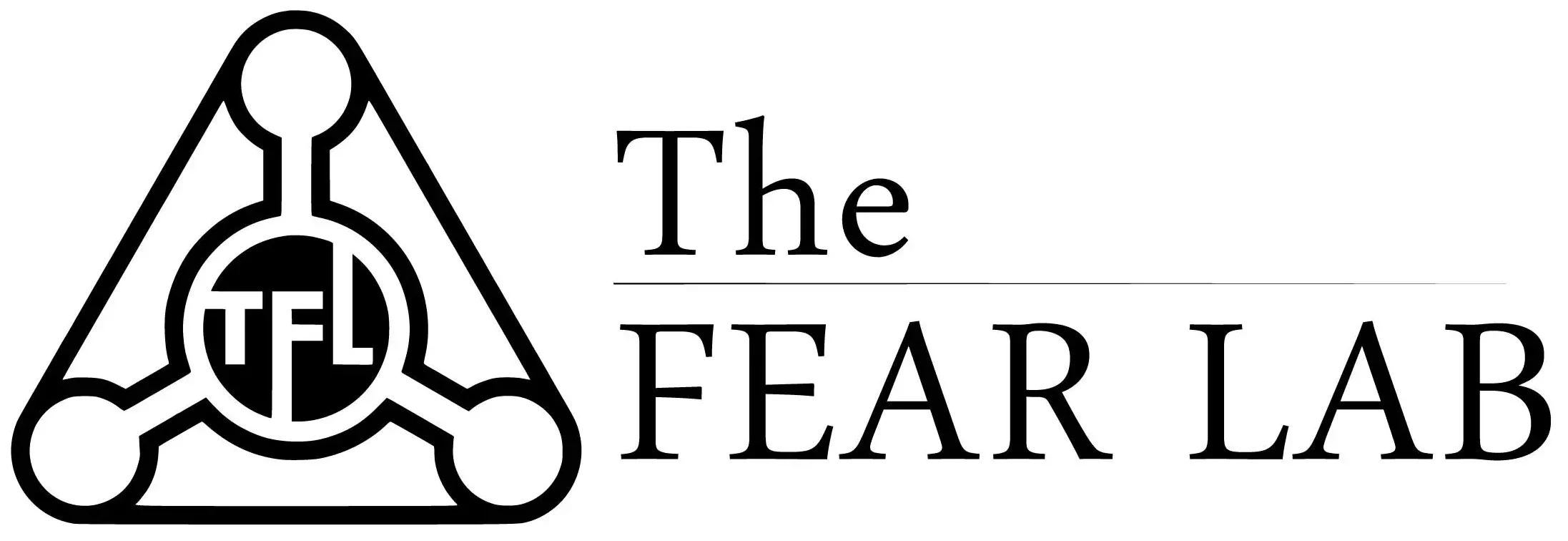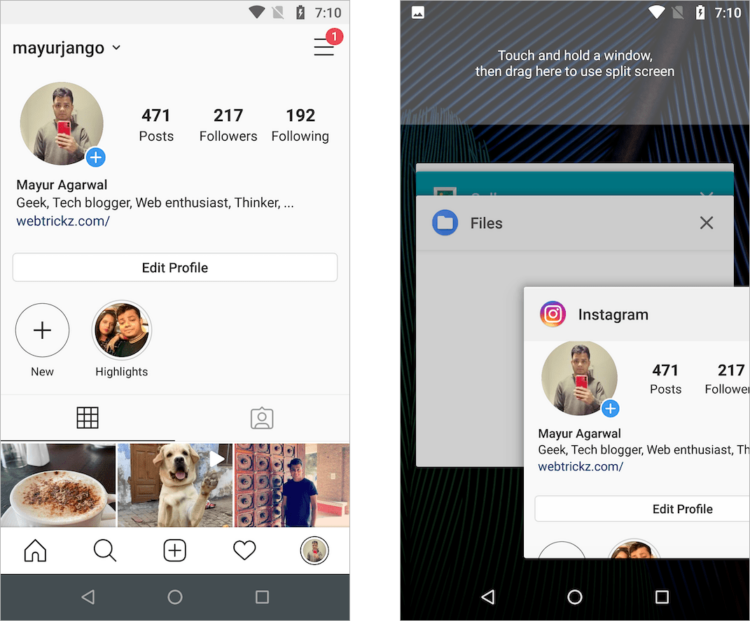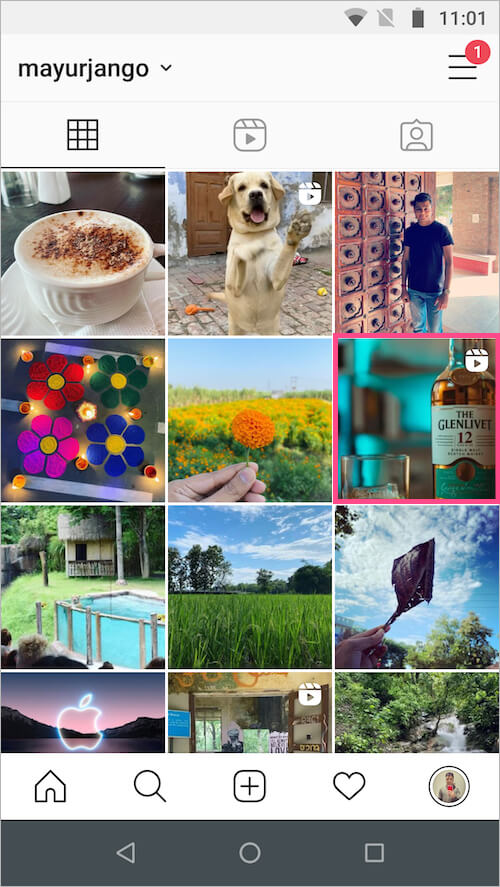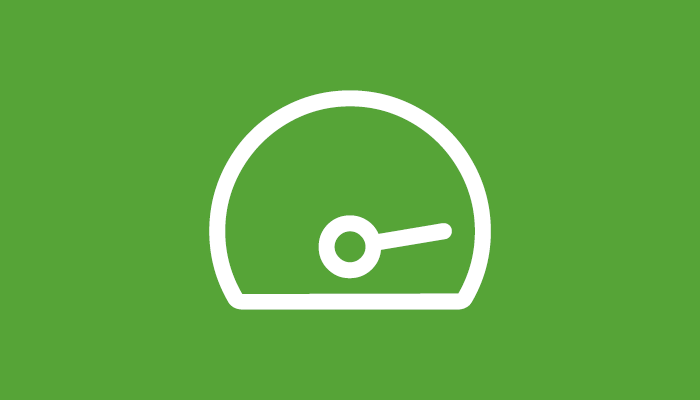How to return Reels Instagram to the feed if deleted
It’s no secret that Rils on Instagram has become an integral part of promotion, attracting a new audience, increasing activity and interaction with an account on this social network, and besides, it’s quite a convenient and beautiful video format.
Very often, Instagram users experiment with Reels videos by shooting and uploading them to their feed, and there are times when, by necessity or by mistake, one of the Reels has been removed from the profile grid.
Let’s figure out what to do in this situation and how you can return Rils back to the grid or profile feed.
How to return Rils back to the profile feed (grid)
At the moment, the developers of the application do not officially provide for the return of the deleted Reels back to the grid, i.e. as such, there is no “return” or “restore” button for the video from the application itself. But! However, a way to restore Reils was found.
So what needs to be done:
- You will need an Android phone (even if you have an iPhone);
- Next, you need to remove the latest version of Instagram from your phone (the one that is currently installed on your phone);
Delete the current version of Instagram from the phone - Next, download and install an older version of the application (specifically, the version dated August 18, 2020 helped us ) and recommend it for installation (download from the specified link);
Installing the old version of the application - After installation, you will need to log in (i.e. log in) in the application by entering your account Nickname and password;
- After logging into your account, you may not immediately see the Reels icon, for this you need to log out again and log back into your profile;
- Now the Reels icon has appeared. We go into it, select the rails that you want to add to the feed, click the settings (three dots at the bottom of the screen) and now there is an item “ Add to profile grid «;
Bringing Reels Back to the Profile Grid - That’s all! Reels is now added back to your profile grid, likes, views and comments saved.
Also, you can now uninstall this version of the application and install a new, up-to-date one. Rils won’t disappear. You may need to sign in and out of your account multiple times to see the Reels icon at the bottom of the home screen.
In addition, after restoring the rils from Android, you can then log into your account from your iPhone and the video will be available in the tape on the iphone.
How else can you return Reels
The most effective method is described above, however, you can also restore the rails in the feed in another way:
- Go to your Reels and choose the one you need;
- Next, click on 3 dots (Riles settings) and select the item “Save to film”;
- The video will be saved to your phone gallery. If the audio track was yours or the music was without copyright, then the video will be downloaded with sound. If the music was copyrighted, then such a notification will appear;
- Next, we need to re-create a new Reels video in the application and select our saved video from the phone’s gallery (if it was downloaded without sound, we also need to re-select the audio track).
With this method of returning rils, it will already be a completely new video, i.e. There will be no previous statistics on views, comments and likes on this newly published video.
How to prevent Reels from being removed from the profile grid
In order to avoid such unpleasant situations with the removal and loss of Reels from the feed, you must:
- When publishing a video, set the slider to “On” next to the item “Also share in the feed.” Now your videos will appear immediately in the profile grid.
- When deleting a video from the feed, think again if this video will be useful to you again in the feed!?
Screenshots for recovering Reels on Instagram:
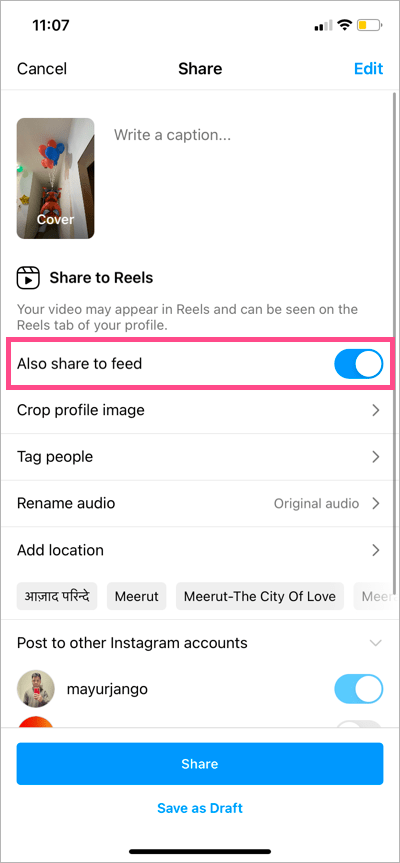
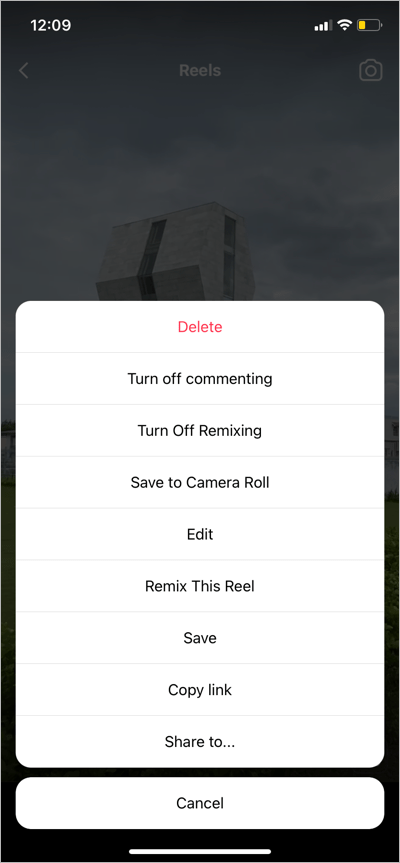
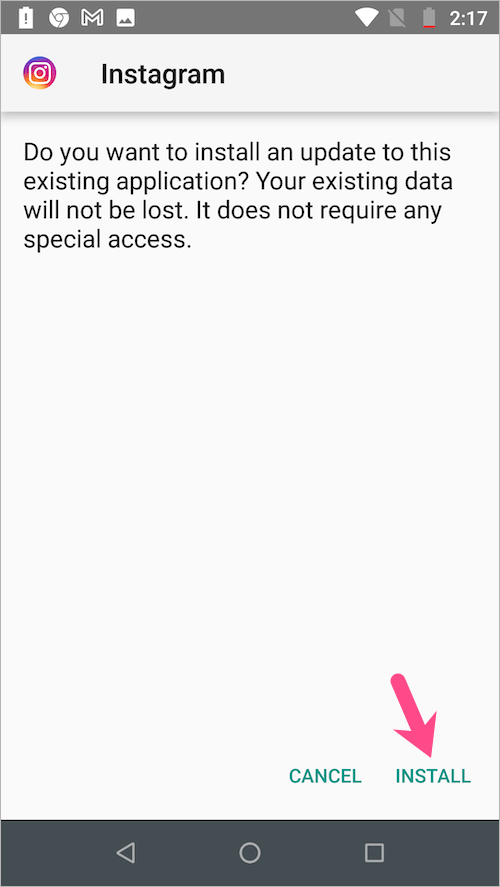
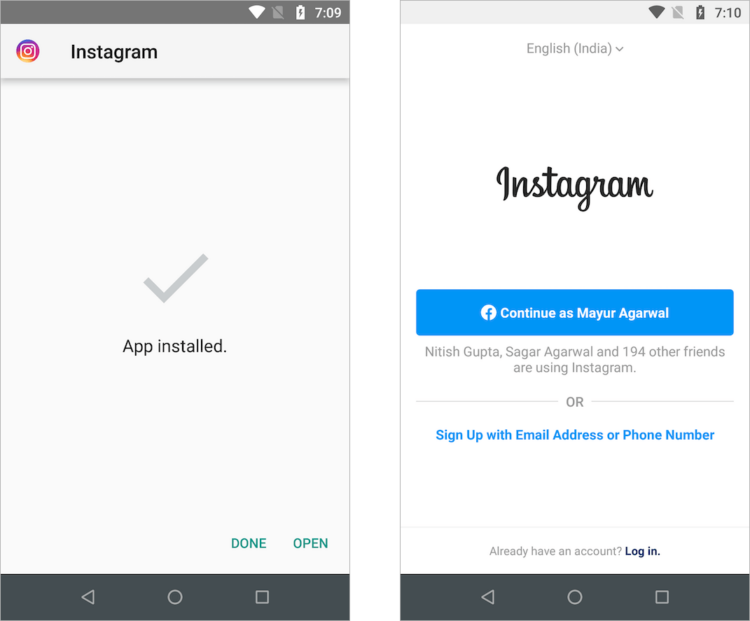
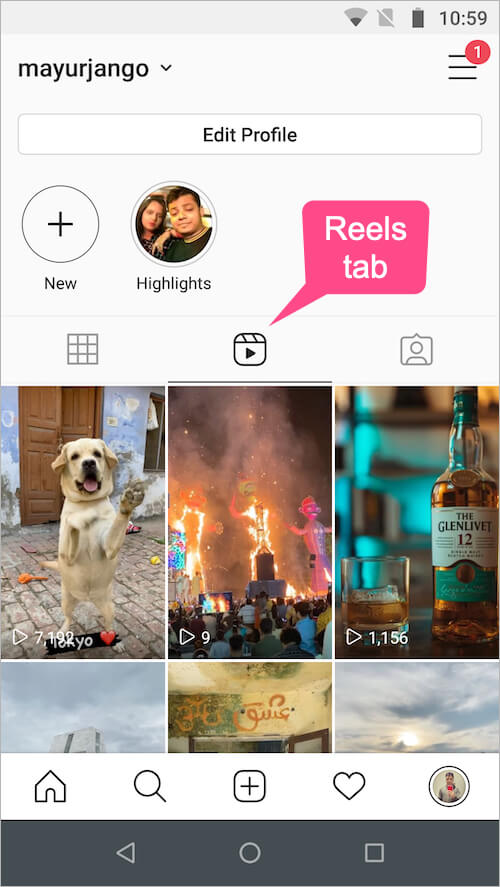
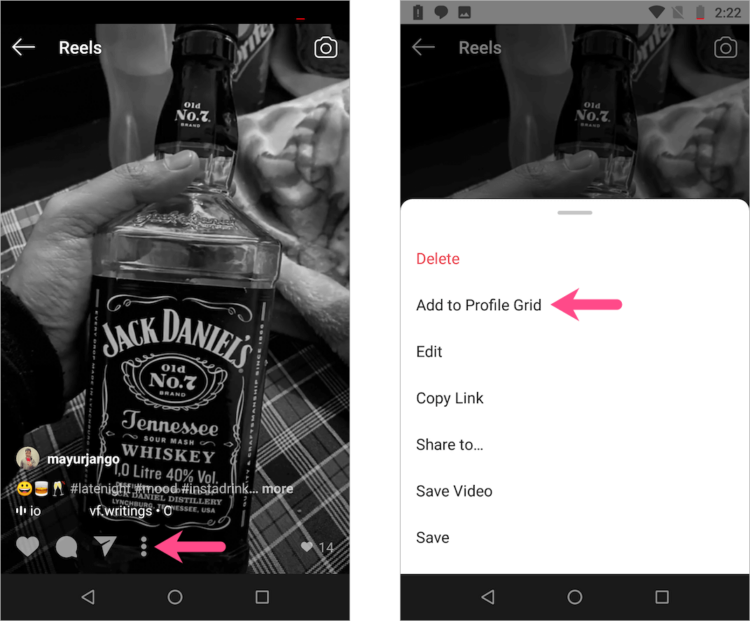

Hello! Let me enthusiastically introduce myself as a dedicated blogger fueled by an intense passion for meticulously crafting insightful and well-researched blogs. My mission revolves around providing you, dear readers, with a veritable treasure trove of invaluable information.