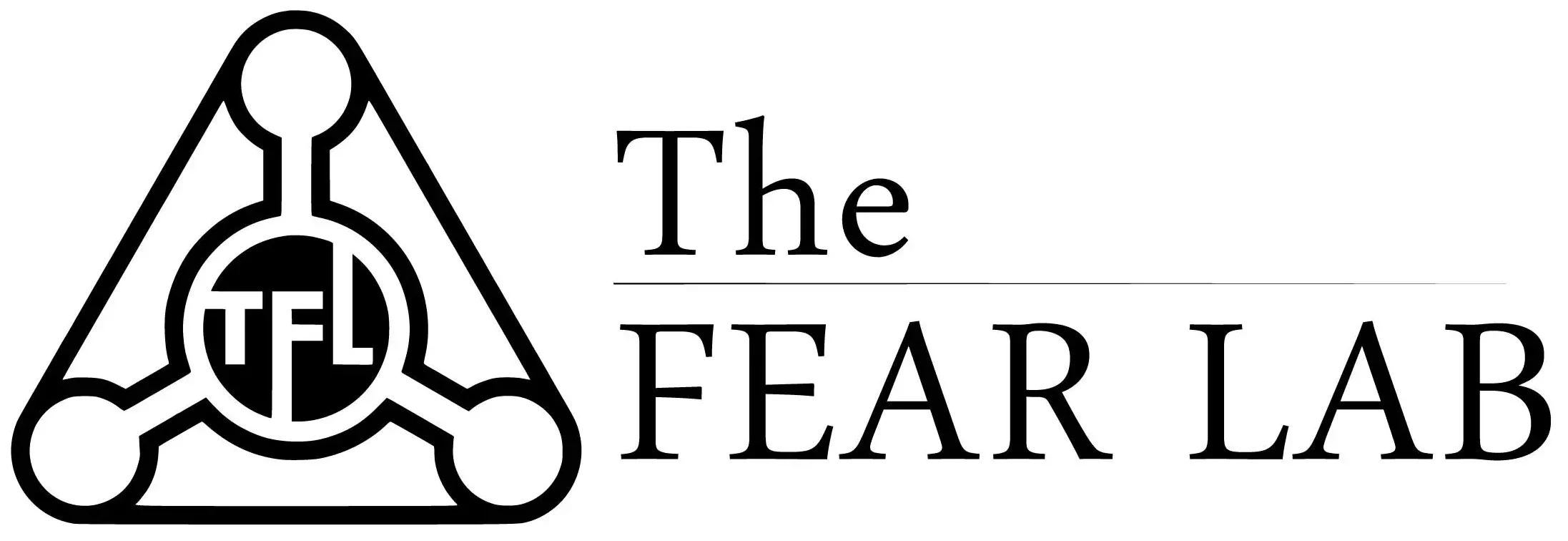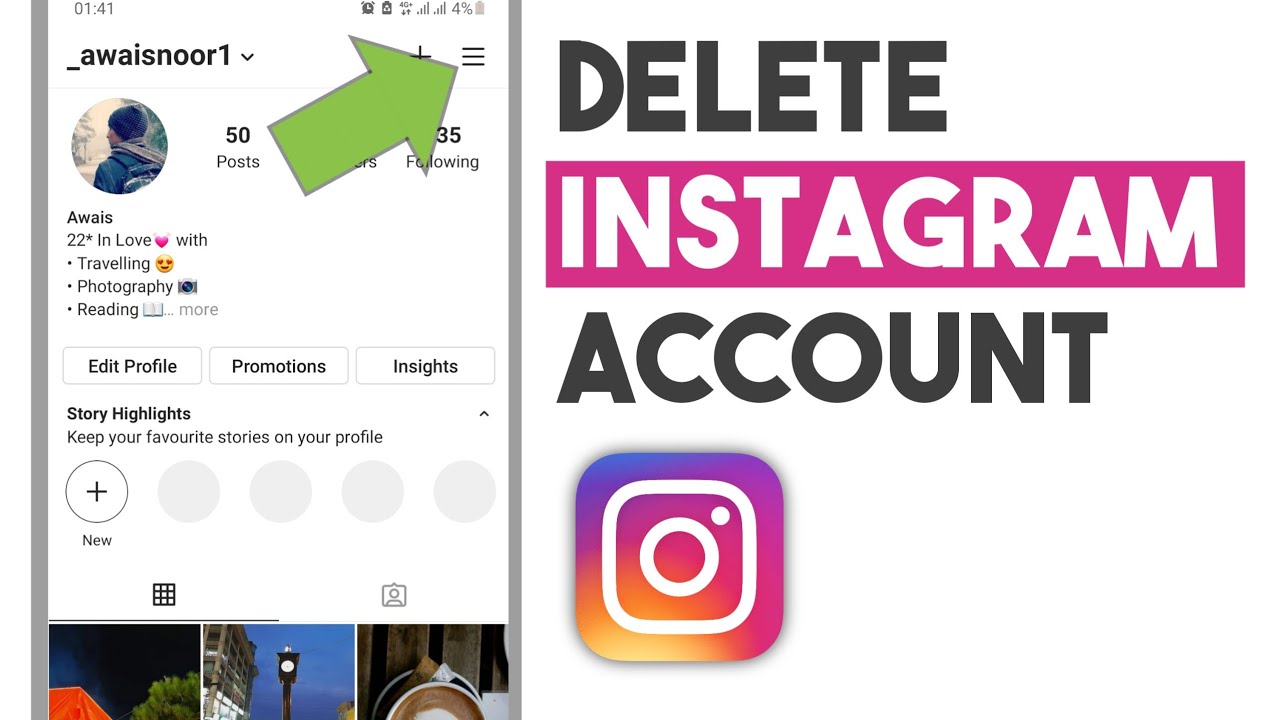How Delete Instagram account? Sep by Step Complete Guide
Social networks are an integral part of the modern world. They have firmly entered the lives of millions of people and many can no longer imagine their lives without this or that social network. One of these is Instagram*. With it, you can share photos, communicate, find the right people and run your own business.
But what if, for some reason, the user needs to delete their account? Below will be detailed instructions on how to step by step delete an Instagram account permanently or temporarily, via a phone or computer, what to do if the page has been blocked or the account has suddenly become in English.
What to do before removal
Before proceeding with the process of deleting an account, it is necessary to save the data accumulated in it. These include: posts, photos, a list of subscribers and messages stored in Direct.
For this you need:
- Open the Instagram app and find your profile page in it. In order to get to it, you need to find the icon with your profile avatar at the bottom left and click on it.
- Then, already on the profile tab, you need to find the menu icon in the upper right corner. It looks like three horizontal lines.
- In the menu that appears, you need to find the “Your actions” tab (third or 4th (for a business account) line from the top).
- On the tab that opens, you need to find the item “Download information”, which is currently located at the very bottom.
- When clicked, the “Download your information” page will open, where a little lower you will be asked to enter your email. It needs to be done.
Also, the application itself can substitute the data specified during registration in the mail input field. Then click on the ” Request File ” button.
After that, a letter with a link to download all the data should be sent to the specified mail.
How to permanently delete an account from your phone
In the Android app
Just like in the previous paragraph, the removal process begins by opening the application and finding your profile page. Being in it, you must:
- Find the menu that is at the top, on the right side. Find “Settings” in the menu.
- After that, select the “Help” item, then select the “Help Center” section.
- After that, a website / page should open, called “Help Center”. On the site, you need to find the search bar and enter “delete account” in it.
- The first suggested response to the query should be “How to delete your Instagram account”. You need to open this page. It will provide a lot of information on what will happen to the page after deletion, and there will also be a link to download a copy of your data. Here you need to find the subheading “ Submitting a request to permanently delete an account ”, and under it section number 1, in which a link will be given, highlighted in blue, called “Delete account”. You need to click on it.
- As soon as the action is completed, a page will open where, before deleting, you will need to specify one of the reasons for deleting the profile. After that, enter the password that was specified when creating the account and click on the “delete account” button.
Regardless of whether you are going to delete your account permanently or temporarily, the page will not be completely deleted immediately.
After blocking, the user will be able to restore his account within 30 days (1 month). To do this, you simply need to log in before the specified period expires. All user data (posts, photos, etc.) will also be stored on the page, but the page itself will not be displayed on the site and in the application. You can completely delete a page in one day on iPhone-based phones.
In the iPhone app
Deleting an Instagram account on iPhone phones is mostly the same as deleting it on Android phones:
- You need to open the application and go to your profile, in the lower right corner;
- By clicking on the icon at the top, you need to select “Settings”, then “Help”, and then find the “Help Center” tab. And, perhaps, this is the main difference. If on Android phones you had to look for the “How to delete your Instagram account” page, then here, to get to the right place, you need to click on the “ Manage your account ” tab located on the left, under the “Help Center” section.
- After that, the user will be taken to the account management submenu, where he can click on the inscription “Delete account”;
- After that, you need to click on the tab with the question “How to delete your account?”;
- In the page that opens, find the first tab “To permanently delete an account.” After that, you must enter the previously specified login and password from the account and answer the question “Why are you deleting your account.”
- After that, you can click done. There is another difference to note here. Unlike Instagram on other phones, after pressing this button, the rest of the functions are only unlocked. Thanks to such a device, iPhone users can immediately completely delete their page without waiting for the end of the month. To do this, immediately after the above steps, you will need to enter your password again, after which the “Permanently delete my account” button will become available.
After this action is completed, the user will never be able to access the account again. All his data will be gone.
Via computer
In order to delete your Instagram page on a computer, you need:
- Open any available browser. For most people, this is Google Chrome. In the search bar, you need to drive in the address of the site “Instagram.com” and go to it;
- Then log in by clicking on the appropriate button and entering your username and password;
- On the top right, you need to find the profile icon and click on it. Below there will be many items, such as “Help”, “Jobs”, etc. You must click on “Help”. This is the second section from the left;
- Then on the left, find the item “Account Management”.
- After clicking in the same place, the “Delete account” button should appear.
- The “How to delete” branch will open. In it you need to find the item “Delete account” and click on it;
- Then you will have to indicate the reason for the deletion and specify the password for the page. At the bottom, click on the red “Permanently delete my account” button.
What does a deleted account look like?
In the event that someone visits the page of a user whose account has been deleted, he will find that all indicators have been reset. The number of subscriptions, publications and subscribers will not be displayed. Above, under the user’s nickname, there will be an inscription “User not found”.
The ability to write to the user in direct, as well as contact him via video link, will not be available. Below, under the camera icon, the inscription “No publications yet” will be displayed.
How to temporarily disable an account
It often happens that the user is not going to completely and permanently delete his account. Perhaps he just wants to temporarily suspend the use of the social network or create another account, while freezing the old one. The creators of the application took this into account.
On Android phones, the process of temporarily “freezing” an account is almost identical to the deletion process:
- After opening the application, you need to find your profile and find the menu button in the form of three horizontal lines;
- Go to the first “Settings” section that appears and find the “Help” tab. Here you need to open the “Help Center” window;
- Then open exactly the same menu on the top right and select “Account Management”;
- After that, click on “Delete account” and find the item “How to temporarily disable your Instagram account?”;
- Detailed instructions should appear on how to disable the account. It is recommended to read it in order to avoid unpleasant situations and not accidentally delete the page completely;
- Then select “Website instagram.com in a browser on a mobile device.” After clicking on the specified link, the user page should open. In it, you again need to find your profile and click on the “Edit profile” button in the menu itself. At the very bottom of the page that appears, there should be a button “Temporarily disable my account.”
- After that, you must select the reason for the suspension and enter the password for the page. If all the specified data is entered, the “Temporarily disable account” button will become available, after clicking on which the page will freeze.
After disabling, all account data will be saved, including photos, like counter, etc. It is also worth noting that such an account “freeze” is available only once a week.
Deleting an account with its subsequent restoration can also serve as a kind of temporary deletion process. However, in this case, you should be careful, because the forgotten account will be lost forever!
How to delete a second account
The process of deleting the second account is completely similar to deleting the first one:
- It will be necessary to repeat all the actions that you did on your device (it does not matter, PC or smartphone). However, before that, log in to the account that should be deleted.
- If you’re currently signed in to the account you want to keep, simply sign out and sign in to another.
In some cases, the previously added account can save the necessary data on the device itself. In this case, you don’t even have to remember your username and password, you just need to delve into the browser data. After that, depending on the device, follow the instructions above.
Deleting an account that you don’t have access to
If your account has been blocked or you have forgotten the password for the page, in this case you will first have to restore access to your account and only then delete it.
It is now impossible to delete a blocked account or an account to which the password is forgotten and there is no access – without password recovery.
Deleting an English account
If for some reason your application has become in English, then follow these instructions to delete your account:
- We enter the settings “Settings”
- Next, the Help tab and then the Help Center;
- Then, in the search input field, enter “Delete account” and select the item “How do I delete my instagram account?”;
- Next, go to the heading ” To request the permanent deletion of your account ” and click on ” Delete your account “. From the drop-down menu, select the reason for deletion, in our case ” Want to remove something “, enter the password from the account in the field” Re-enter your password “;
- And at the end, click on the Delete button #your account name#

Hello! Let me enthusiastically introduce myself as a dedicated blogger fueled by an intense passion for meticulously crafting insightful and well-researched blogs. My mission revolves around providing you, dear readers, with a veritable treasure trove of invaluable information.